Receipt AllocationsA tough task in any accounting package is making it easy to allocate receipts since:
You need to make sure that you can't allocate more than you received, and that you don't over-pay or under-pay any individual invoice. Here's how I solved these problems using color to alert the user as to errors. (If this looks too complicated for your needs, look at my simple, inexpensive billing and receipts program)
First, let's start with an overview of the screen: |
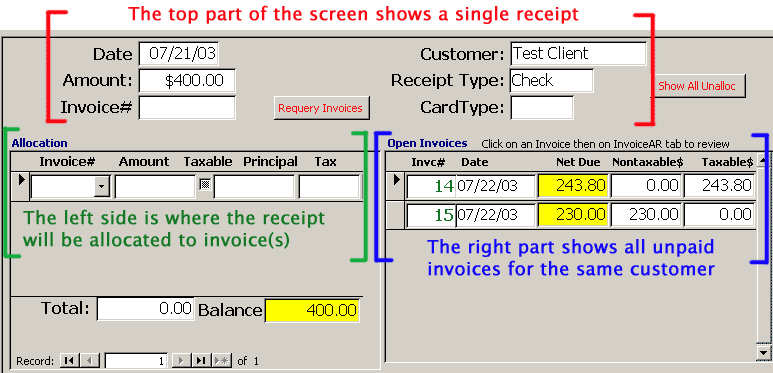
A note about taxesThis client had an unusual situation since some invoices are taxable and some aren't, even for the same customer. Invoice 14 IS taxable (note that $243.80 is in the Taxable column.) Invoice 15 is NOT taxable (note that $230.00 is in the Nontaxable column). When you click the "Taxable" box in the Allocations section of the screen, the system automatically divides the payment into "principal" and "tax" depending on the tax rate for that invoice. Now let's allocate part of this receipt to pay Invoice 14. |
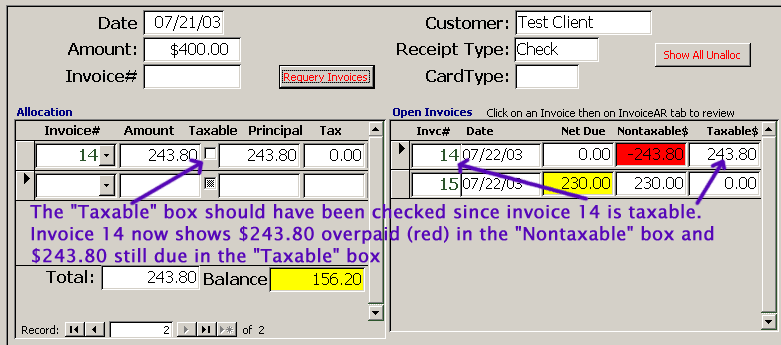
| To correct the problem, the user just has to click the "Taxable" box and the system will calculate which part is "Tax" and which part is for "Principal" (it looks up the tax rate on the invoice). |
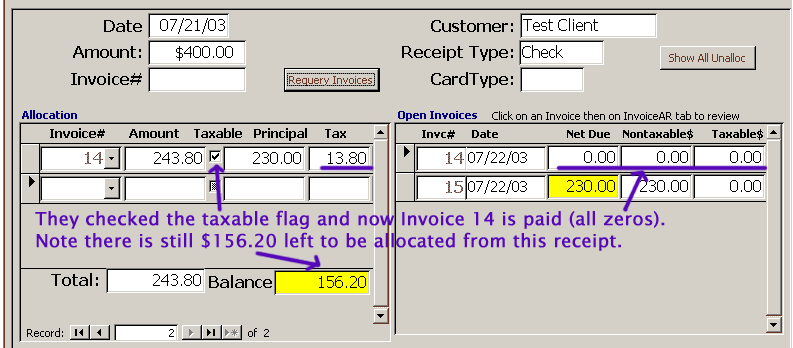
Now we'll make an allocation to the second invoice, Invoice 15.
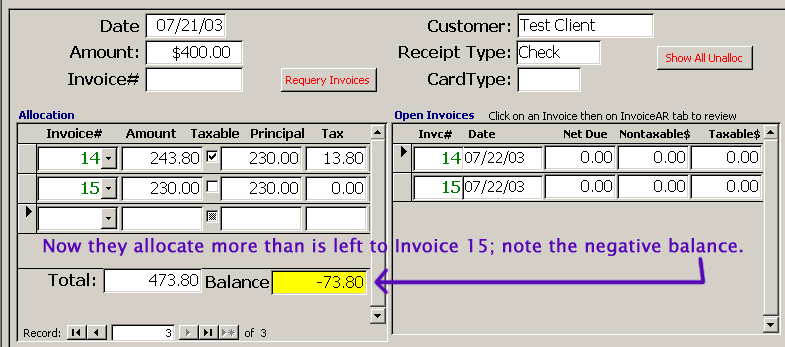
|
They got a little carried away and allocated $230.00 even though they only had $156.20 left. Note that the "Balance" box is still yellow. To correct the problem, the user now allocates only what's left to Invoice 15: |
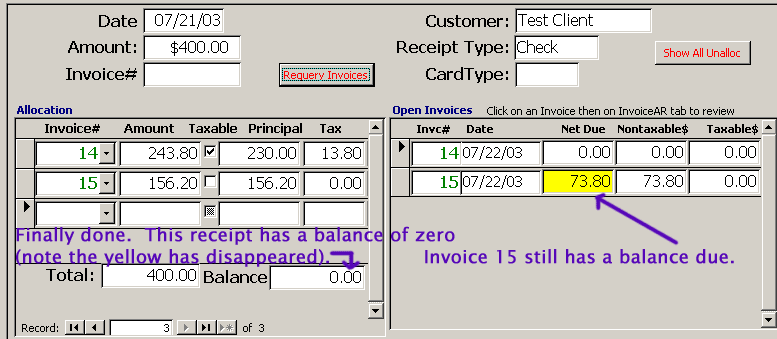
|
Done properly, this receipt can be allocated to these two invoice with just a few keystrokes:
There shouldn't be any red to the right in the invoice section (which would indicate a tax error) and the Balance box should be white (and a balance of 0).
|
| This is a "popup" from our main website; click below to see other examples of creative techniques using Access (for business programs) and Javascript and ASP (for web sites). |
|
Peck Tech Designs - consultants providing creative custom software development,
integration, Internet web site programming, database design, and application and data
conversion to clients in Connecticut and throughout the USA.
Copyright © Rachel Peck 2003 - all rights reserved |
