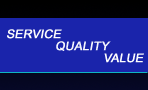 |
 |
|
|
|
|
|
|
|
|
|
|
|
|
|
|
|
|
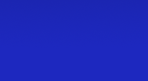 |
| Click below to see some references: |
 |
 |
 |
 |
 |
Introduction to Database programs
Small to medium companies usually have one database for all their needs; larger companies may have several databases, each for a different use. PC databases generally include the following components to make this possible, each of which is described below: Tables,
|
||||||||||||||||||||||||||||||||||||||||||||||||||||||||||||||||||||
|
Tables in a database |
||
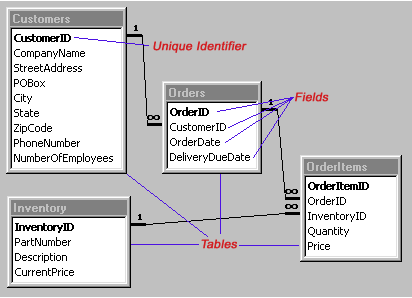 |
||
Within a table, fields are set up to store the information appropriate for that table. For example, the "Customer" table normally include fields for Company Name, Street Address, PO Box, City, State, Zip Code, etc.
Fields have different data types - for example, dates, currency, text and number. This allows the database to do checks to make sure the information meets general rules (for example, it won't let you put the date "2/31/03" into a date field). This also allows the use of special "functions", such as the ability to subtract one date from another to tell how many days are between them.
Forms (commonly called "screens")
Usually databases allow you to "input" new information into a table in "spreadsheet" format (rows and columns, like the example below).
|
Data entry into a table without a screen, or "form" |
||
 |
This format isn't very easy on the eyes. Most PC database programs have tools that make the creation of data entry screens fairly easy. Following is an example of "form" that allows a user to do data entry and data maintenance for the same table:
| Data entry "Form" | |
| This form took
only a couple of minutes to create using Microsoft Access.
It automatically gives you the ability to:
|
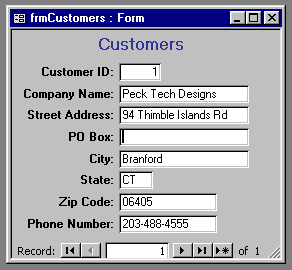 |
Click here for details on how easy it is to create a data-entry form using Access.
Queries
A query is a request sent to the database to get specific information from it, usually for a specialized use such as:
Total sales for each of the last six months, or
Customers who haven't ordered anything in the last three months, or
Names and phone numbers of all the customers in Connecticut
Following are some sample queries:
Get certain fields only, all customers
| Sample Query | Explanation | ||
|
List the Name and Phone# for all Customers |
Get only certain customers
| Sample Query | Explanation | ||
|
List
all information for Customers who have an office in Connecticut |
Display in alphabetical order
| Sample Query | Explanation | ||
|
List
all information for Customers List alphabetically by Company Name |
Reports
Queries return information in the spreadsheet format (rows and columns), which isn't that easy to read.
A "report" lets you store
instructions as to how to print the "raw" information so it's easy to
read and understand, and includes
options such as:
|
|
Copyright © Rachel Peck 2003 - all rights reserved
|


