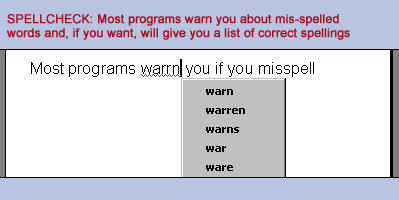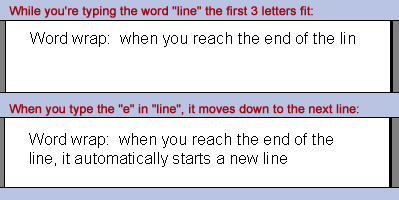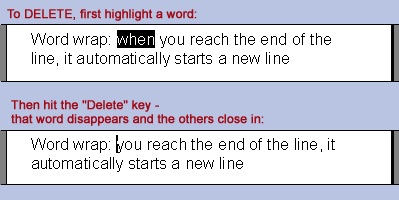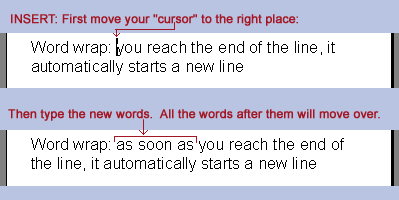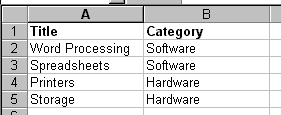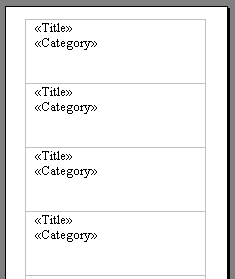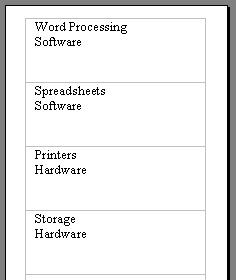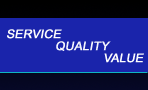 |
 |
|
|
|
|
|
|
|
|
|
|
|
|
|
|
|
|
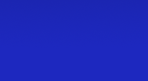 |
| Click below to see some references: |
 |
 |
 |
 |
 |
Introduction to Word Processing ProgramsWord processors are computerized typewriters. Favorite ability: Spell checkMost programs warn you if you misspell a word. Dictionaries and thesauruses are also readily available.
|
|
Ability to easily "edit" (change) text
A word processing usually makes the following tasks easy:
|
|
|
Format
This means to change the appearance of the words. For example, you can usually change:
The "font", or shape of the letters
"Style" (bold, italic, underlined, etc.)
Size
Color
Background color
For examples of how each is changed, see our Introduction to Formatting
Search and Replace
|
Let's say you've written a letter to someone you've just met named Sarah.
But it turns out Sarah is from California and spells her name "Serra". |
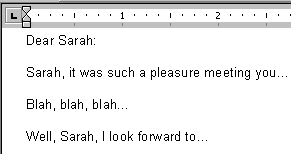 |
| No problem!
Just tell the program to replace every "Sarah" with "Serra". |
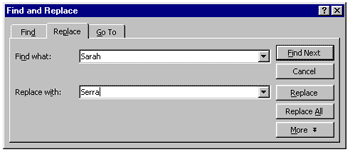 |
| Now, with just one click, this is what your letter looks like! | 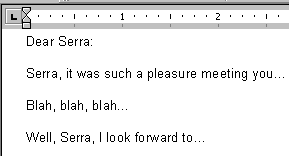 |
Mail merge
You can have a list of names and addresses in one document, and a form letter, envelope or label format in a second. Then you tell the program can "merge" the specific names, addresses, etc., into specified places in the letter, envelope or label to create as many custom letters, envelopes or letters as there are names and addresses.
Before the merge: List of information, and the desired format
|
After the merge: The information appears in the correct format:
|
Save and/or Print
When you've finished "editing" (i.e., typing and changing) your "document", you can save it to the hard drive and/or print it.
|
Copyright © Rachel Peck 2003 - all rights reserved
|