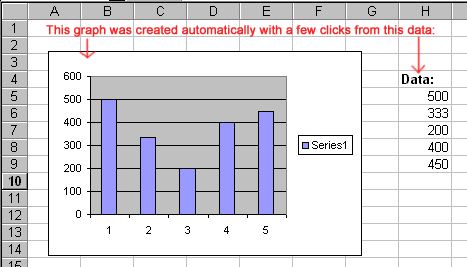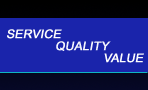 |
 |
|
|
|
|
|
|
|
|
|
|
|
|
|
|
|
|
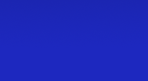 |
| Click below to see some references: |
 |
 |
 |
 |
 |
Introduction to SpreadsheetsFavorite ability: GraphsOnce 5 numbers have been typed in (500,333,200,400,450), Microsoft Excel can create the following graph with less than five clicks:
|
| Bar graphs: | Pie graphs: | Area graphs: |
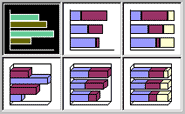 |
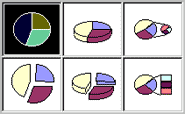 |
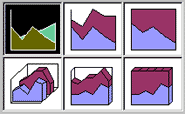 |
What a spreadsheet program
does
Spreadsheets replace calculators, adding machines and ledger sheets (and graph paper!)
Today's spreadsheets also make it very easy to do mail merge and graphs.
Spreadsheet terminology
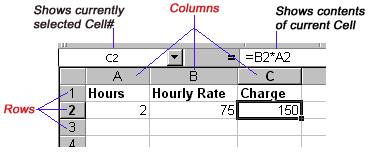 |
Row: Rows go from left to right Column: Columns go up and down Cell: The box at the intersection of a Row and a Column. |
Cell contents
A cell can contain any one of the following:
Text (usually called a "label" by spreadsheet programs) - see all of
Row 1
Numbers - for example, see the contents of A2 and B2
Formulas - as in C2
Cell C2 displays the number "150", but it actually contains the formula "B2*A2" (the current cell ("C2") is shown at the top of the picture above, above the Column letters, and what it actually contains is shown to the right of that (="B2*A2")).
How formulas work
The formula in Cell C2 ("B2 * A2") translates to:
Take whatever is in Cell B2,
Then multiply it by whatever is in Cell A2,
Then display the result in this cell (i.e., in Cell C2)
Look what happens when you change the number in A2 from 2 (2 hours) to 1 (1 hour). The formula in Cell C2 hasn't changed (it still says B2*A2), but it now displays the result of 1*75, or 75.
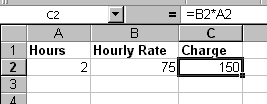 |
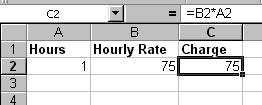 |
| Starting out | After changing 2 hours to 1 hour |
An example of a "total" formula
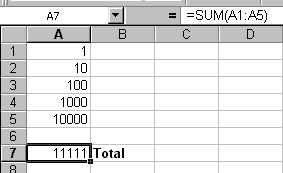 |
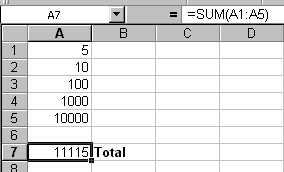 |
| Starting out | After changing the value in A1 from 1 to 5 |
Look at the formula in Cell A7 (shown above the column letters): "SUM(A1:A5)"
This means: Add all the numbers between A1 and A5, and display the total here (in Cell A7).
The only thing that was changed between the two examples above was the number in Cell A1, which was changed from a 1 to a 5. The formula in Cell A7 remains unchanged, and it automatically displays the new total.
Why
spreadsheets are better than calculators
If you were using a calculator and one of the numbers you needed to add changed, then you'd have to re-add the entire column. Using a spreadsheet, you put in the formula just once and if any of the numbers change it automatically recalculates the total for you.
Spreadsheet abilities
Using some of the built-in functions, spreadsheets can store and perform very complicated
operations. Here are some of the major categories and examples:
| Math | Add, subtract, multiply, divide; sum; average |
| Date and Time | Calculate the number of days between two dates (used in Aged Accounts Receivable, for example) |
| Text | Change case, separate text into parts (for example, to separate the area code from a phone number |
| Financial | Calculate principal, interest, etc. |
| Logical | Things like "IF x is TRUE then…" to construct very complicated (and powerful) formulas |
Typical uses
Financial: Track expenses and income
Rolodex: Store names, addresses, phone numbers - works well with word processing program to personalize form letters
Real estate/investments: Create an amortization table
|
Copyright © Rachel Peck 2003 - all rights reserved
|