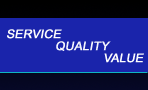 |
 |
|
|
|
|
|
|
|
|
|
|
|
|
|
|
|
|
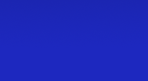 |
| Click below to see some references: |
 |
 |
 |
 |
 |
Introduction to FormattingThe appearance of text (the words, numbers, etc., that appear on screens and on reports) can be readily changed by selecting different options in a computer program. You can specify a certain word or group or words, and can easily change their appearance (or "format") using any of the following options:
FontThis sentence uses the "Arial" fontThis sentence uses the "Times New Roman" font
SizeThis sentence uses letters that are 8 point sizeThis sentence uses letters that are 12 point size
EmphasisThis sentence is normal type.This sentence is in italic. This sentence is bold. This sentence is underlined.
AlignmentThis sentence is aligned to the left ("flush left"). This sentence is "centered". This sentence is aligned to the right ("flush right").
Specialized formats for numbersNumbers are stored as just that: numbers, and nothing else.A "numeric format" adds things like dollar signs, commas and decimal points. For example, $1,200 is stored as just 12, but it can be displayed using any of the following numeric formats: $1,200.00 ("currency format": dollar sign, comma, two decimals
Specialized formats for datesDates are stored in a way that makes it easy to calculate the number of days between two dates, but they can easily be displayed in any of the following date formats:03/10/03 Examples of setting formatClick here to see examples of how easy it is to change formats using Microsoft Word.
|
|
Copyright © Rachel Peck 2003 - all rights reserved
|


